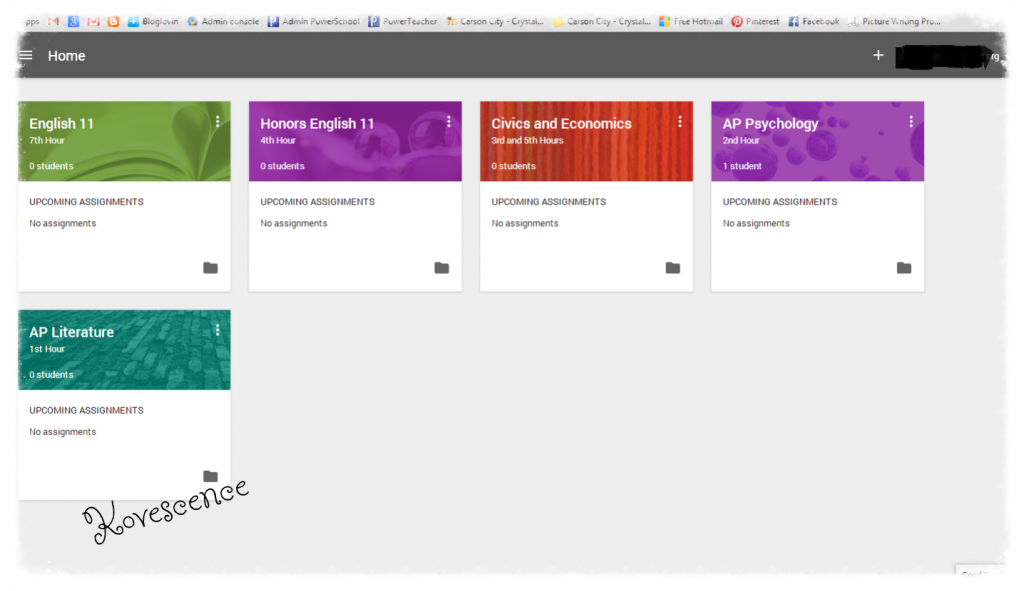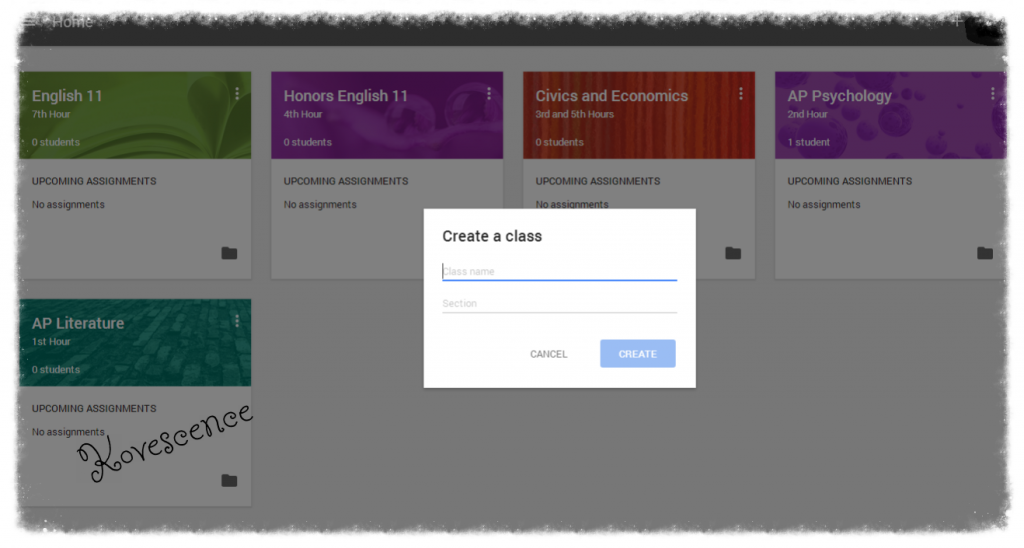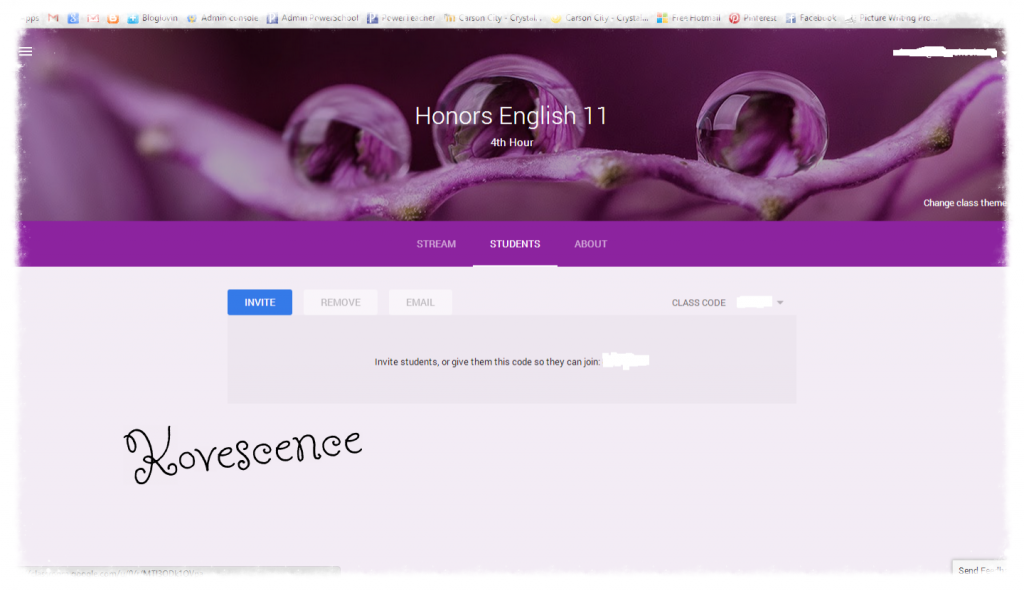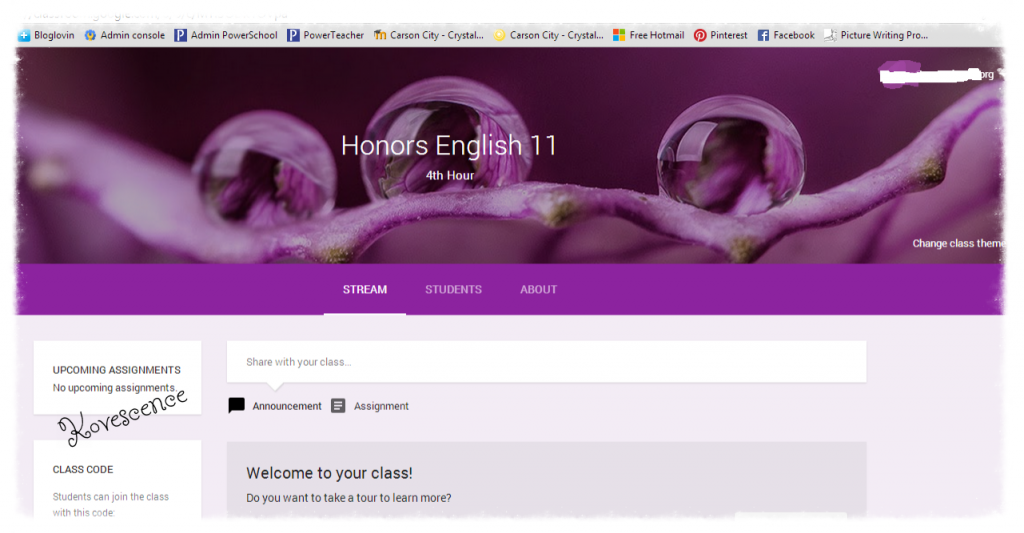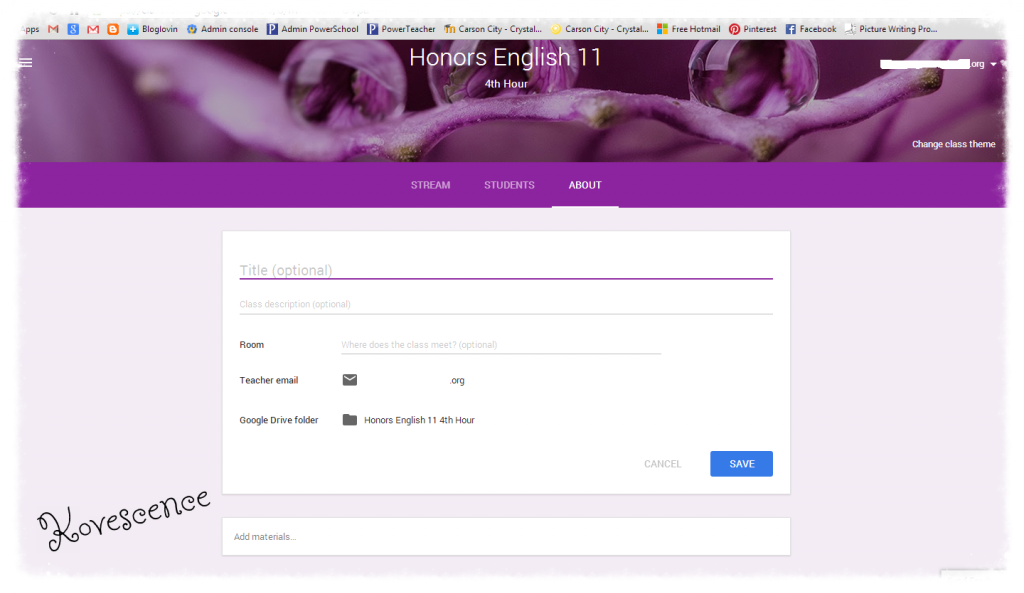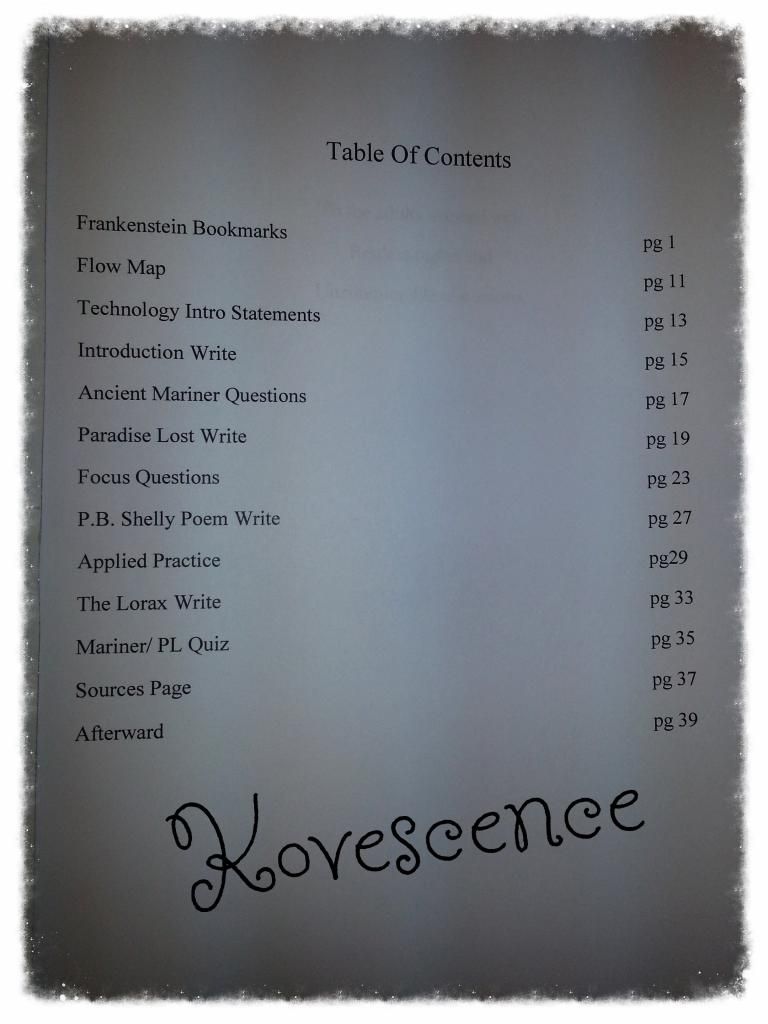Google Classroom
I got an amazing email last month:
I got to be a preview user for Google Classroom. I highly recommend that if you are a Google Apps for Education school, and I am here to give you a tour of this fabulous new app.
You must be logged in with your education domain email. This means I have to logout of my personal account to use it because you can't switch like in email. It is a minor inconvenience at best.
Now, my account has my classes there because I didn't take a before shot.
You add courses at the top right using the plus sign. You can also customize the theme for each class; there aren't a lot yet, but it is fun.
Once your class is created, you can invite students. Since your school is all tied together, you can just get your class list out and type away. For some reason the save group feature isn't working, which is a bummer.
Each class has its own homepage and news feed of activity. It doesn't appear that students can use it to talk to each other, but your announcements and assignments do show up with most recent first.
I created a sample assignment and test announcement, which you can see below. The assignment feed shows me how many are done (submitted to me) and how many are not done. This app tracks the assignments you give in Google and who submits them, but the fun doesn't end there.
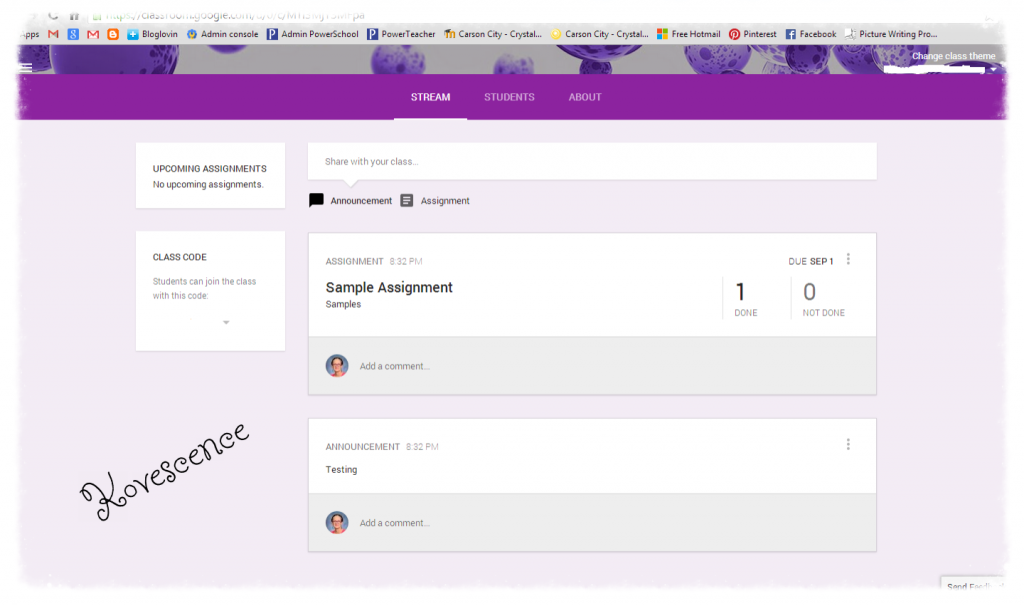
Each course has an about page that lists the teacher information as well as any materials that you want the students to have access. Just like with assignments you can create materials in drive with Google Docs or attach items.
When students log into Google Classroom they get the news feed. When they click on the assignment, they can attach it or create it. Then they can submit it. Google Classroom automatically creates a document in a Drive folder for the assignment with the assignment title and the student's name.
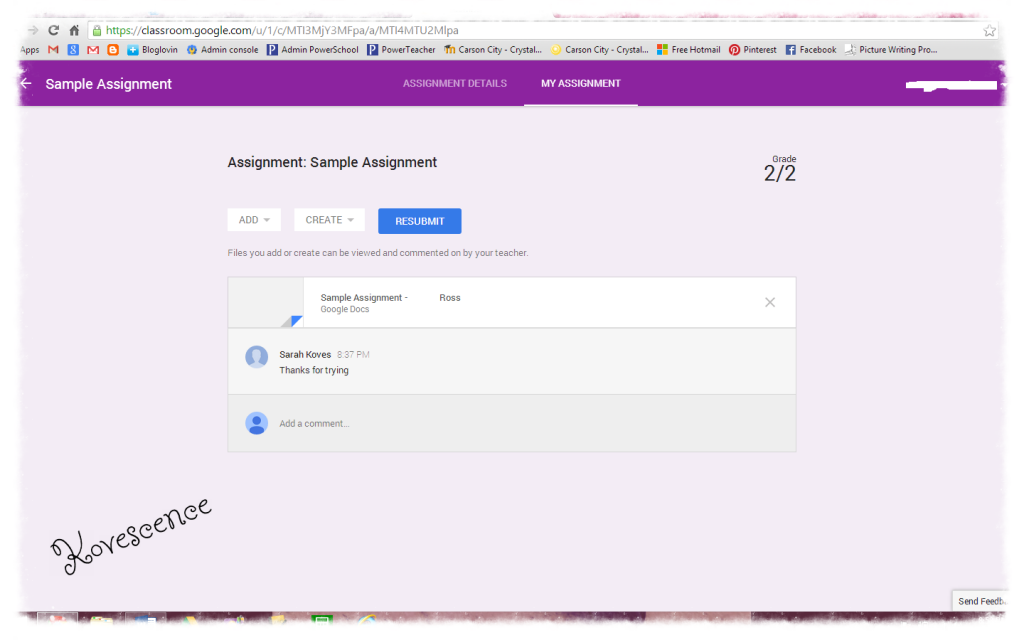
I was doing this all by hand last year, and often students would share an untitled document with me, and I would have no idea what it was. I also had to organize all the assignments on my own. You can see my classroom folder on the left with my classes underneath with the assignments in them...Think of the time we will save!
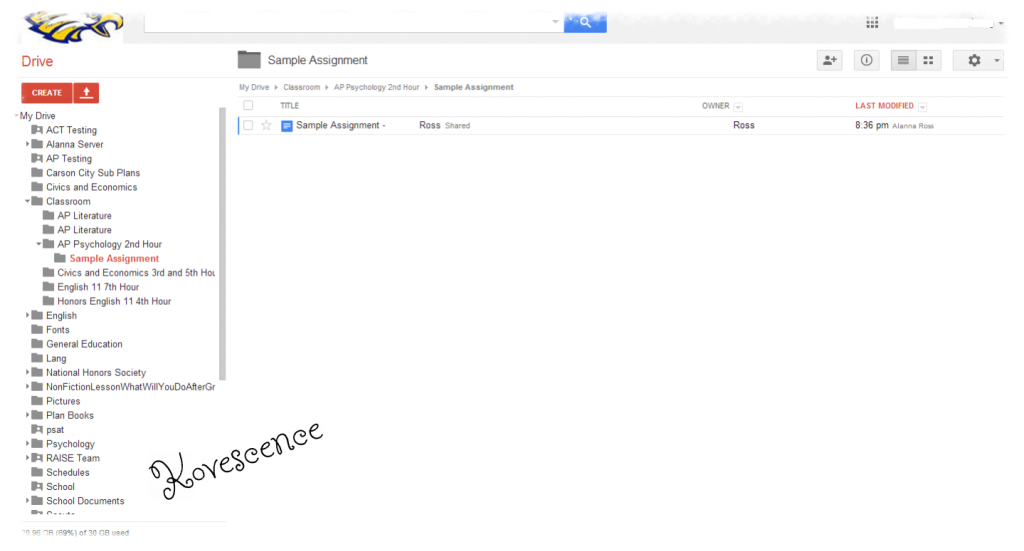
After the students start submitting assignments, the teacher can go back in and review them all. You can email the students, put the grades right on them, and return them to the students.
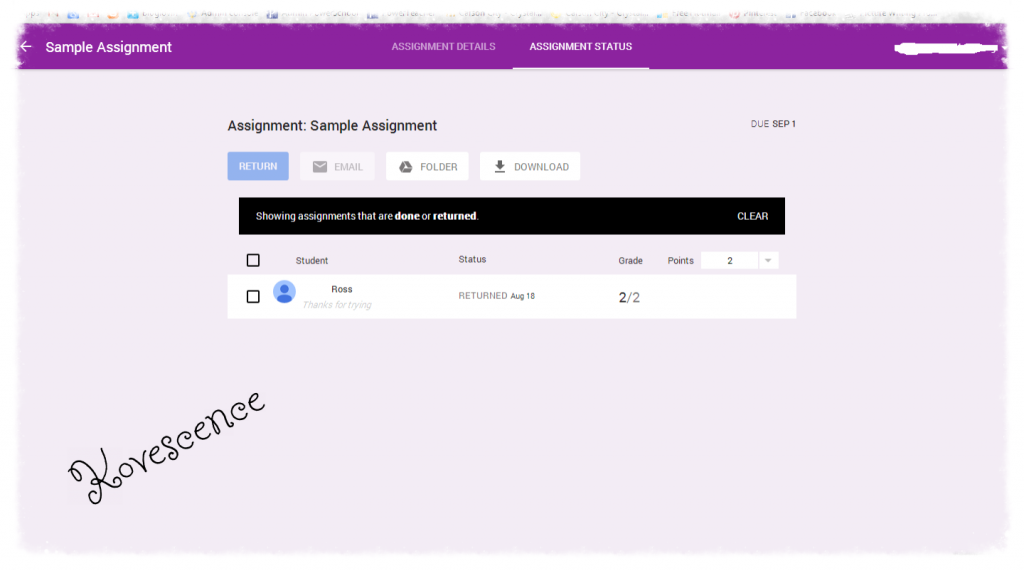
Thanks for checking me out. Don't forget to enter my giveaway: